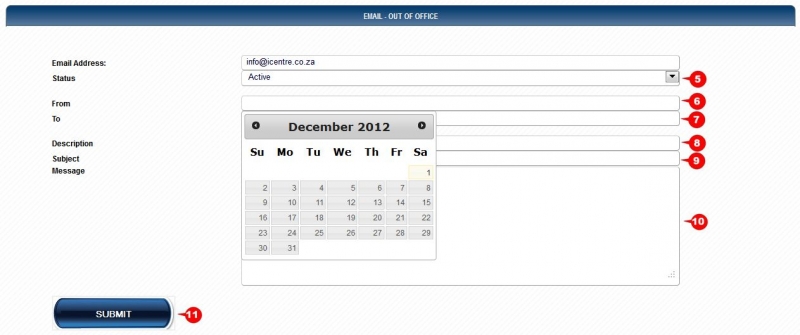Website Editing Guide
1. Start Here
2. Youtube Videos
3. Online Manual
Add Out of Office to Emails
You can now setup your own out of office message from within the Management Portal.
2. Click on Domain & Email Management 3. If you have email accounts set up on your account, the Add Out of Office to Emails option will appear. Click on it.
5. Click on the dropdown menu and select the Active option. 6. Click on the From field. A calendar will appear. Select the date from. 7. Click on the To field. A calendart will appear. Select the date to. 8. Add a description for your Out of Office message. 9. Add a Subject for your Out of Office message. 10. Type the message you would like your clients to receive. 11. Click the submit button to activate the Out of Office message. 12. To remove the Out of Office message, just change the Status to inactive.
|
|
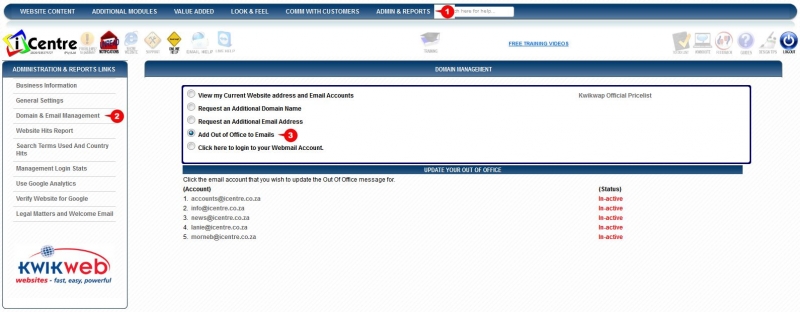 1. Click on Admin & Reports
1. Click on Admin & Reports  4. Click on the email address that you would like to add the Out of Office message to.
4. Click on the email address that you would like to add the Out of Office message to.