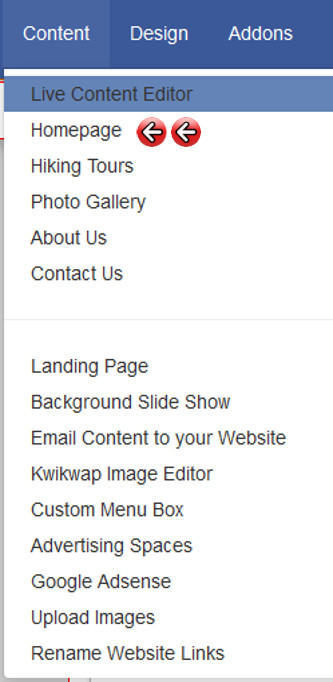Website Editing Guide
1. Start Here
2. Youtube Videos
3. Online Manual
|
1.1 Home Page 1.3 Advertising 1.5 Other Modules 1.6 Links 1.7 Contact Us |
1.8 About Us 1.9 Google Adsense 1.10 Custom Menu Box 1.11 Upload Images 1.12 Background Slideshow 1.13 Homepage Slideshow 1.14 Animated Logo Banner |
Manage Website Content The manage Website Content section is where you will make changes to your website. All modules that you activate (under "Additional Modules") will appear in the list of links on the left of the screen.
1. To manage a module (which relates to a page on your website), all you have to do is click on that particular link.
The menu on the left will display the names of the links that are on your website�s menu, with a couple of exceptions. These exceptions include the additionally displayed options of "Announcement" (if activated under "Additional Modules"), �Advertising� and �Rename Website Links� at the bottom, which do NOT appear on your website as links. If you have activated the �Forms/Survey Manager� module, it will show up here (like all other additional modules you activate), but your individual surveys will NOT be displayed here. They will be accessible under the �Forms/Survey Manager� option from this menu on the left. How the individual forms/surveys will display on your website menu, will be determined by where you linked the surveys to when you created them. For help on How to activate Additional Modules, please go to the "Additional Modules" section in this online help. Remember that the names that appear on the menu (as shown in the section menu to the left) will be displayed, reflecting the changes you have made under "Rename Website Links" at the bottom of this menu.
|
|