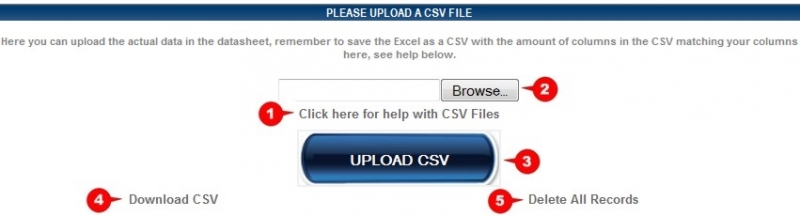Website Editing Guide
1. Start Here
2. Youtube Videos
3. Online Manual
Upload CSV / Download CSV
This allows you to easily add data to the datasheet.
Just add the data that will be displayed on the datasheet, in the .csv file. Do not recreate the column headings that you created in the previous section.
1. Create a .csv with all the data to be displayed in your datasheet. Click on this link for help on how to create a .csv file 2. Click the "Browse" button and locate the .csv file on your computer. 3. Click the "UPLOAD CSV" button to upload the .csv file. The system will give you the following message if your file was uploaded successfully: 'CSV Uploaded Successfully' 4. Click the "Download CSV" link if you want to download the data in the datasheet as a .csv file. 5. Click the "Delete All Records" link if you want todelete all the records in the .csv file. Be careful with this option. You will not be asked if you are sure that you want to delete all records when you click this link. The data will be deleted immediately.
|
|